Monitoring
Steamship enables easy monitoring of the health and behavior of your running Packages and Plugins.
Monitoring via Web
Steamship’s website provides a hub for monitoring your packages and plugins. The monitoring page for an instance provides application logs, a detailed breakdown of usage, and a view of related Tasks.
To access the monitoring page for an instance, visit the instance page. For example, for a package instance,
you will need both the workspace_handle and package_instance_handle for your instance to find the URL.
Visit: https://www.steamship.com/workspaces/{workspace_handle}/packages/{package_instance_handle}/monitor to
access the Steamship monitoring.
Logs
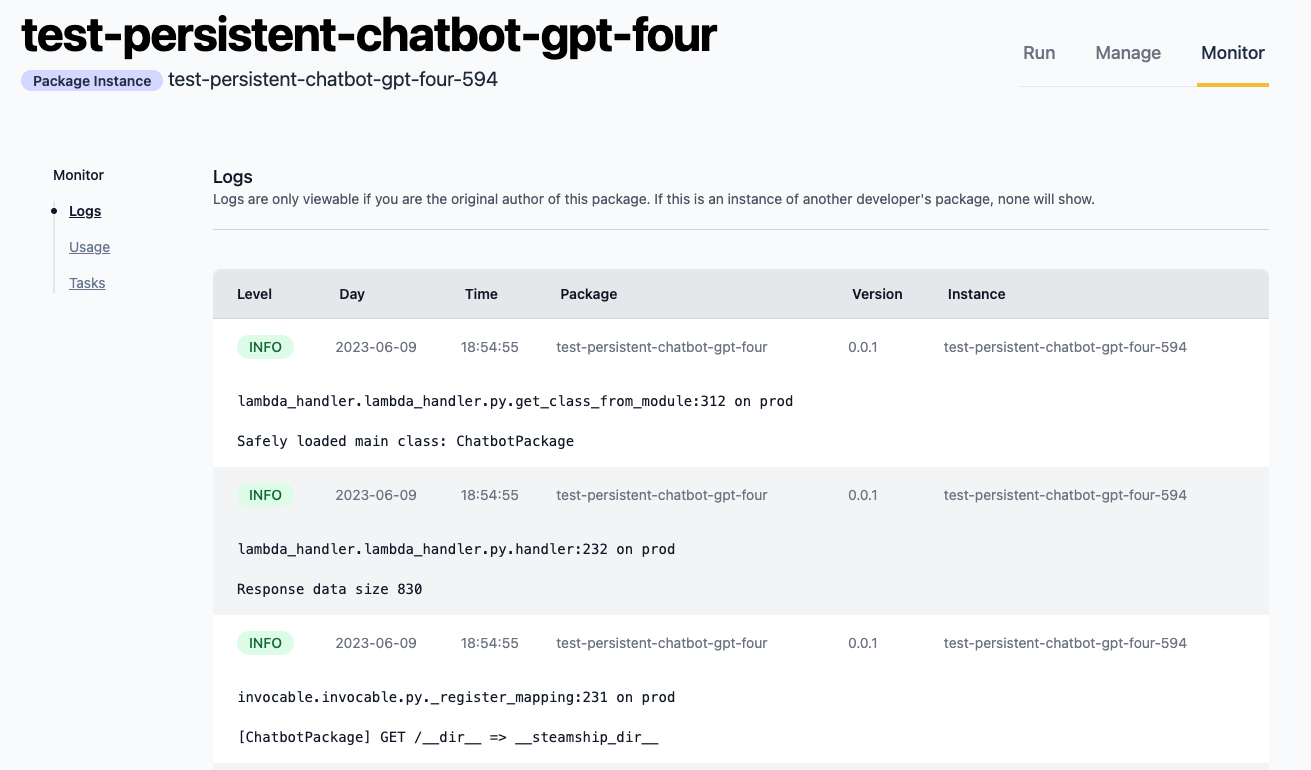
Usage
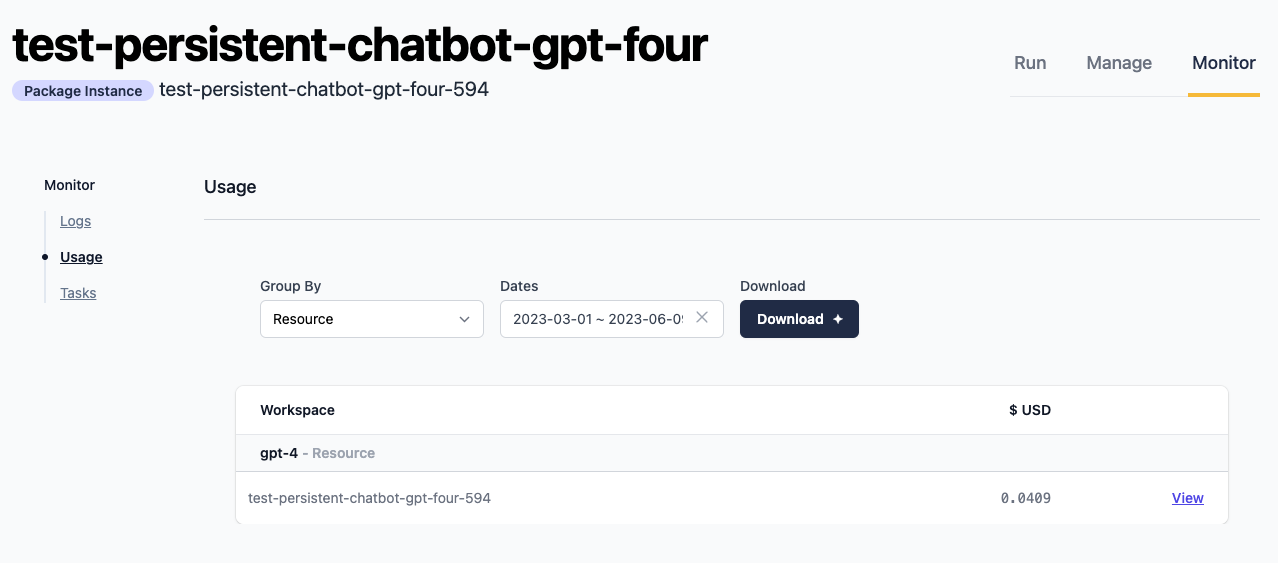
Tasks
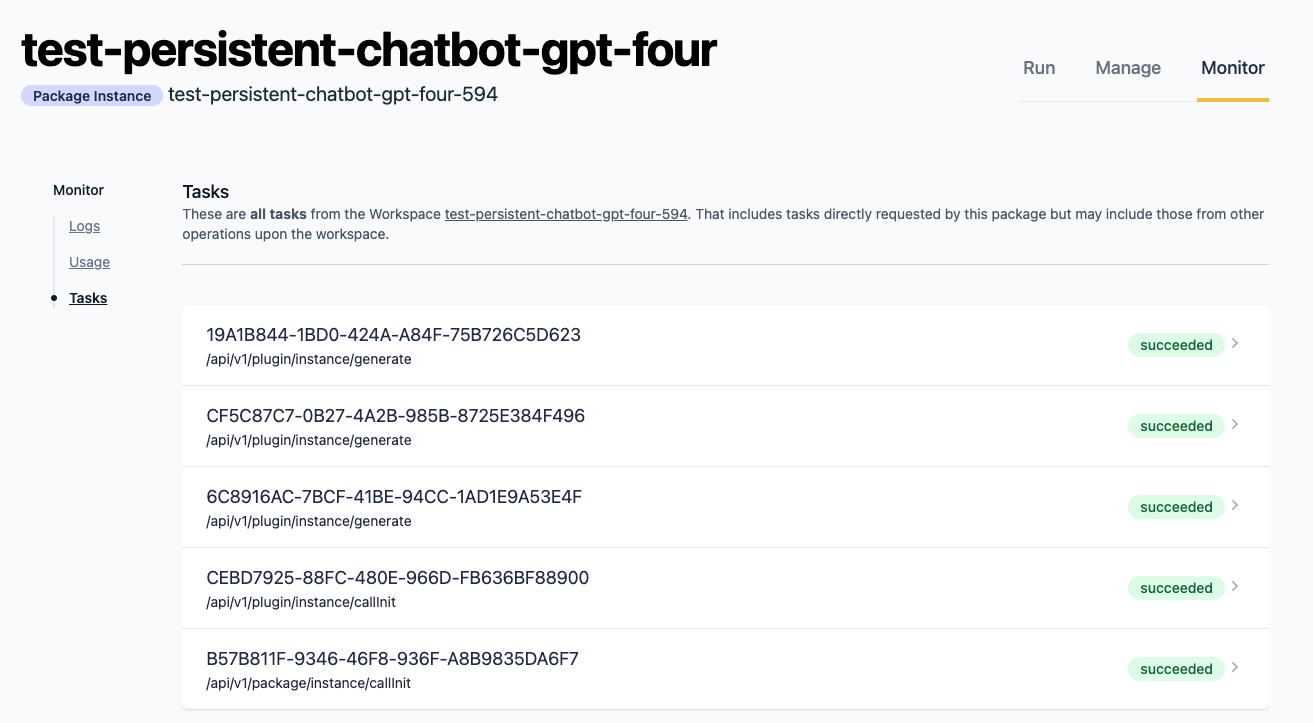
Using Logging in Instances
Our logging integration helps monitor the behavior of deployed instances, providing detailed information about critical state in your deployments. You may add your own custom logging statements to your Packages and Plugins to help in your development of new features, or to troubleshoot behavior in existing instances.
Add custom logs using the Python logging library:
import logging
logging.info(f'running agent with prompt: {prompt}')It is also possible to add extra structured fields to your generated log entries to help in filtered retrieval later:
import logging
logging.info(f'running agent with prompt: {prompt}',
extra={'request_id': request_id, 'user': user}
)When a deployed instance is running, all logs at the INFO level and above will be generated, processed by Steamship,
and made available for retrieval within a few minutes.
Logs Retrieval with ship CLI
To look up logs via the Steamship CLI, use the ship logs command. It will return a JSON object that contains
the relevant log entries.
Here is an example command to retrieve logs with extra fields in the example workspace steamship-example-logs-001:
ship logs -w steamship-example-logs-001 -f "request_id=99999999"Because ship logs returns JSON, you can use jq (opens in a new tab) to help trim the output to meet your needs:
ship logs -w steamship-example-logs-001 -f "request_id=99999999" | jq '.entries[].message'For full information on how to use ship logs, run:
ship logs --help